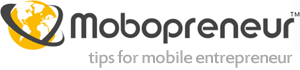How to Manage your WordPress Site using your iPad and iPhone
I am a big fan of WordPress. So, it’s a no brainer for me to have my sites run on WordPress. In fact, my entire web business is built on WordPress CMS! For work purposes, I often bring my Dell laptop with me, but traveling with my family, a laptop is a real hassle. Investing on an iPad solves many of my problems.
As I now travel bringing my iPad instead of my laptop, it is important for me to be able to manage my WP-powered blogs and write blog posts using my iPad. It seems pretty obvious initially, but it’s actually not due to some limitations WordPress have when it comes to iOS devices.
Well, logging in to my blogs’ Dashboard is pretty straightforward – just use Safari web browser and log into your WP backend like usual. However, you will soon encounter a problem when you are going to write a blog post, along with an image to accompany your post.
Indeed, when you access your sites’ backend using Safari browser from an iOS device, your work space is limited. What’s more, you can’t upload an image to your post like when you are working with a desktop or laptop. The bottom line, you need iOS apps to help you out.
iOS apps I use to manage my WordPress sites
There are many suggestions out there, but here are the apps I am using to manage my WordPress-powered sites:
1. Safari (pre-installed)
You can use Safari to manage the backend of your WP sites.
If you are like me, I sometimes need to write a custom code or function to be added to my WordPress installations. You can customize almost everything, including editing WordPress’ files using the available Editor – customizing index.php, single.php and other WP files can be done via Safari. I need FileZilla and such to FTP files, but with Apple devices, I don’t I can (maybe in the near future?)
2. WordPress for iOS
Let’s say this is mandatory. WordPress for iOS is a real solution for people like me who want to run and manage my WP-powered sites right from my iOS device, in this case, an iPad.
You can run both WordPress.com-hosted and self-hosted WordPress sites from the app – just add your credentials and you’re in. You can do almost anything you normally do: Write blog posts, check stats, manage blog comments, and so on.
One thing for sure, you can’t upload an image using Safari; with WordPress for iOS, you can!
3. SimpleResize and PS Express
What you can’t do with WordPress for iOS is to edit an image. Adobe’s PS Express can help you with that, including some basics operations: Cropping images, adding effects and all. However, PS Express is missing one function: Image resizing.
I’ve searched high and low, and have found an app that can resize images for you: SimpleResize. Just like the name implies (it was called Tekunodo?), you can resize images found in your iOS device.
Both are complementary, so I use both simultaneously to get the post images I wanted: I add some effects on the images I want, then resize it to best-fit my blog posts. If you want more advanced image editing, you can use Adobe Photoshop Touch – but it’s not free, though ($9.99) on Apple Store.
Any iOS apps to recommend?
So, there you go – 3 iOS apps I recommend you to use for managing your WordPress sites right from your iPad and iPhone. If you are using an iPad/iPhone to run your WordPress sites and have recommended apps not listed here, please share by leaving a comment on this post.
Image: Feliciano Guimaraes / Flickr